This video explains in detail how to manually upload your lineups to your preferred Clearing House. DFS gives you the option to download a csv file so you can upload it directly to your favorite site. For automatic upload check this article.
CSV Files
CSV stands for Comma Separated Values. All CSV files are plain text files, can contain numbers and letters only, and structure the data contained within them in a tabular, or table, form.
Files ending in the CSV file extension are generally used to exchange data, usually when there’s a large amount, between different applications. Database programs, analytical software, and other applications that store massive amounts of information usually support the CSV format.
A Comma Separated Values file might sometimes be referred to as a Character Separated Values or Comma Delimited file, but regardless of how someone says it, they’re talking about the same format.
Manually Upload Lineups
The process of manual upload consist in getting the .csv file first and then visiting your clearing house website to do an upload of your lineups. Statshark supports Fanduel and Draftkings.
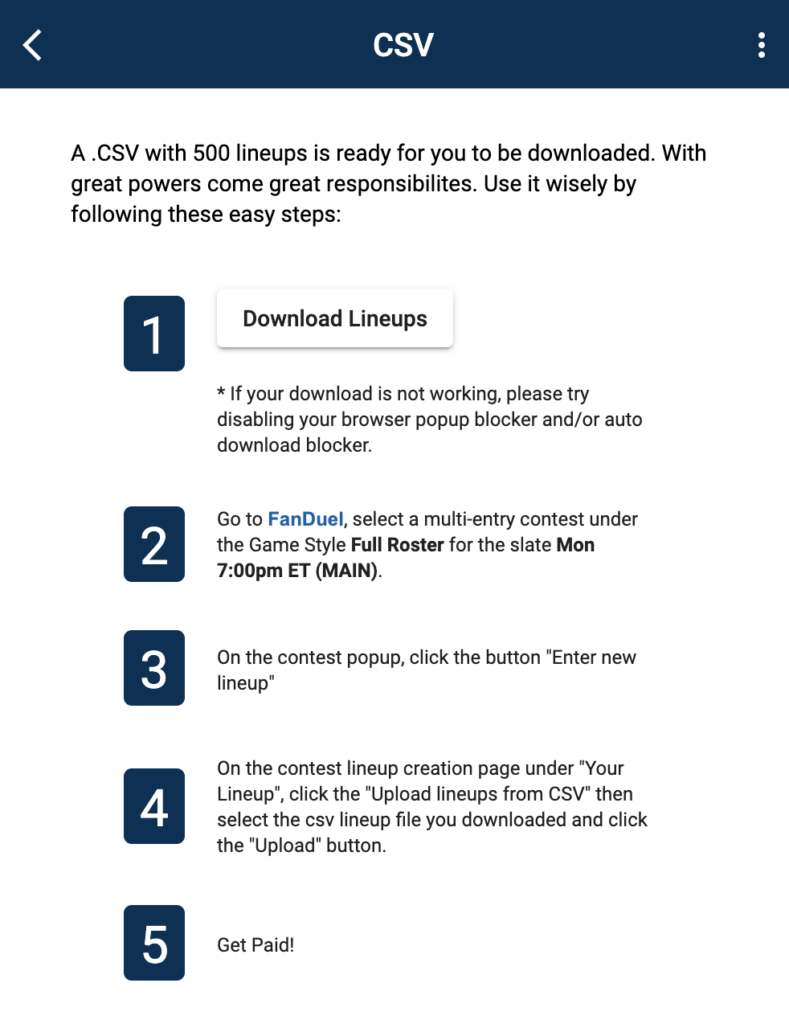
Don’t Forget
The lineups you create are specific to a clearing house and a slate. Make sure you match these two when you upload manually. Don’t forget to select “9 player classic game” (Full Rooster). As you will notice a 9 player game is the format that the app uses when you select players.