The process of creating lineups is very easy using StatShark DFS app for iOS and Web. This video will walk you through the process of creating lineups. You can create lineups in 4 easy steps with the DFS app for iOS and Web. You can give it a try for free here.
To create lineups follow these steps:
Step 1: Select clearing house and sport
To create lineups the first thing you need to do is select your clearinghouse and sport. The options include FanDuel or DraftKings, and then NFL, NBA, or MLB. Be aware that some sports are seasonal, so you may not see available games for all the sports at once.
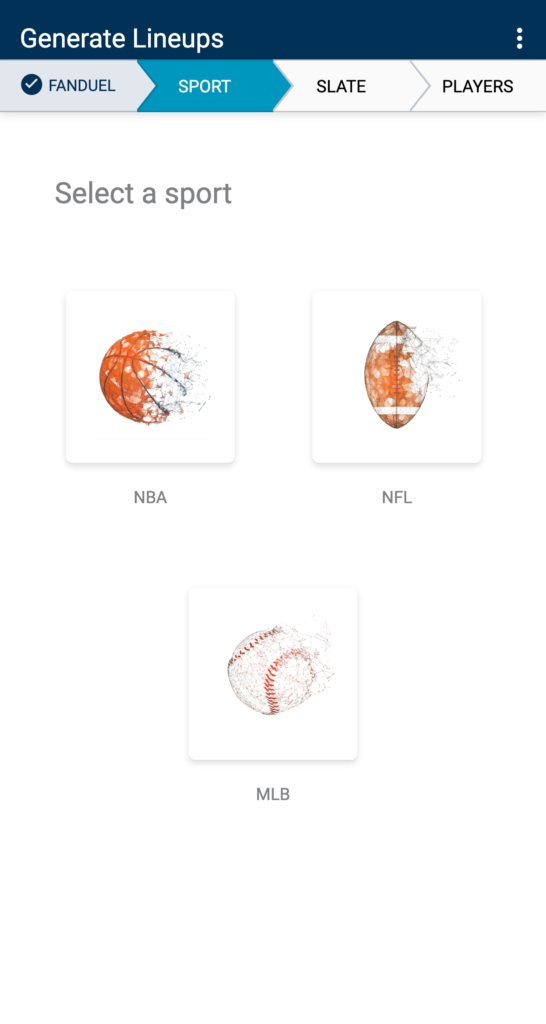
Step 2: Select Slate
Secondly you need to choose your slate where we break it down by times and number of games. The slates are loaded in real time so it’s possible that you may have to wait a couple of seconds for the latest updates. Your generated lineups will match the slate you select in this step.
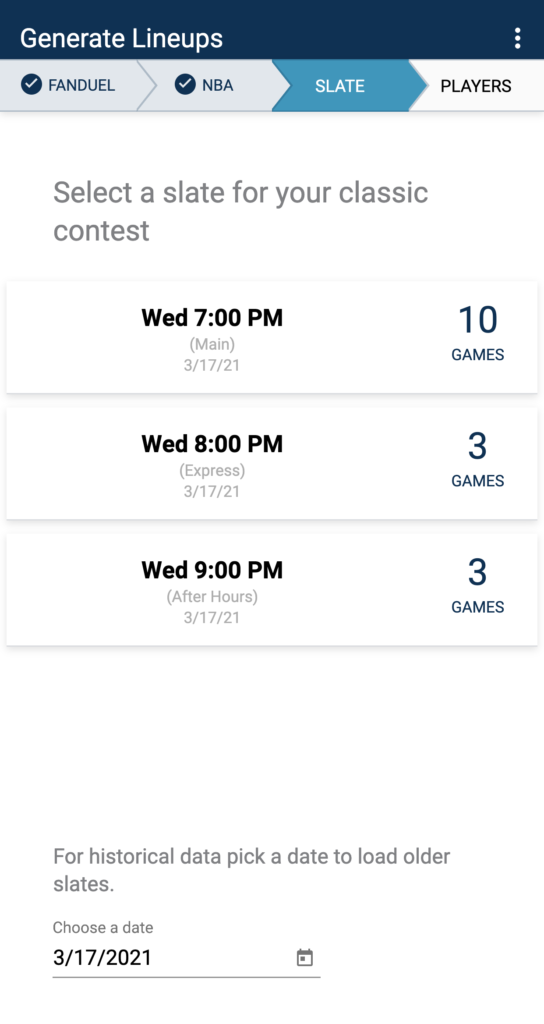
Step 3: Select Players
Select the players for your lineups, broken down by position with all of the information you need to make an informed decision. The selection of players also offers you the option to analyze players. Analyzing players will open a window with charts so you can compare head to head the players you selected.
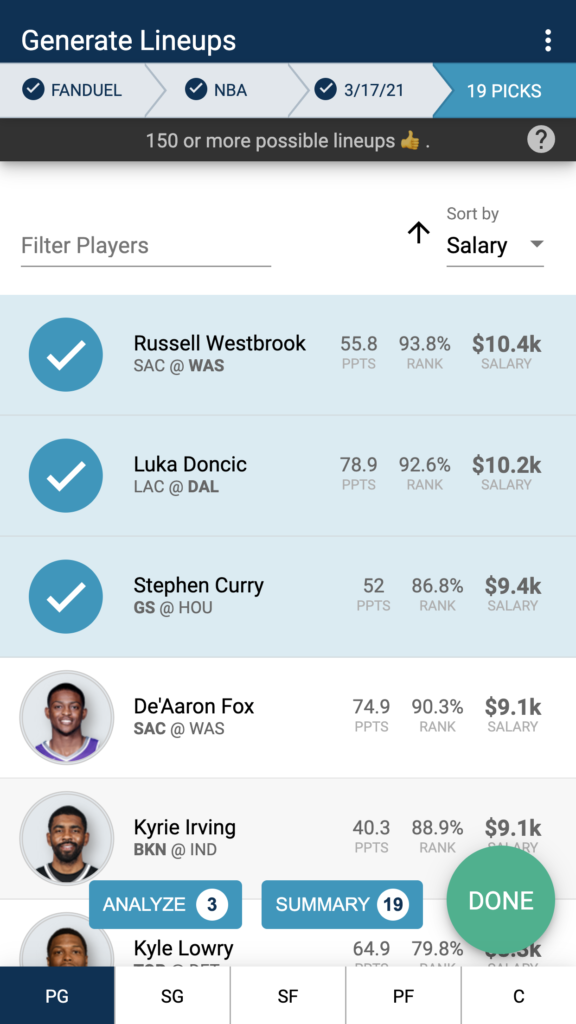
* To increase your number of lineups don’t forge to:
Pick enough players per position and select a good range of salaries.
Step 4: Upload / Download your created lineups
Once you created your lineups, you can seamlessly upload your lineups to your clearinghouse or download them as a CSV for manual upload elsewhere. There is an edit option that will let you remove those lineups that you don’t like. Keep in mind that the number of generated lineups is strongly related to the number and type of players you selected. The more options for players the higher number of lineups.
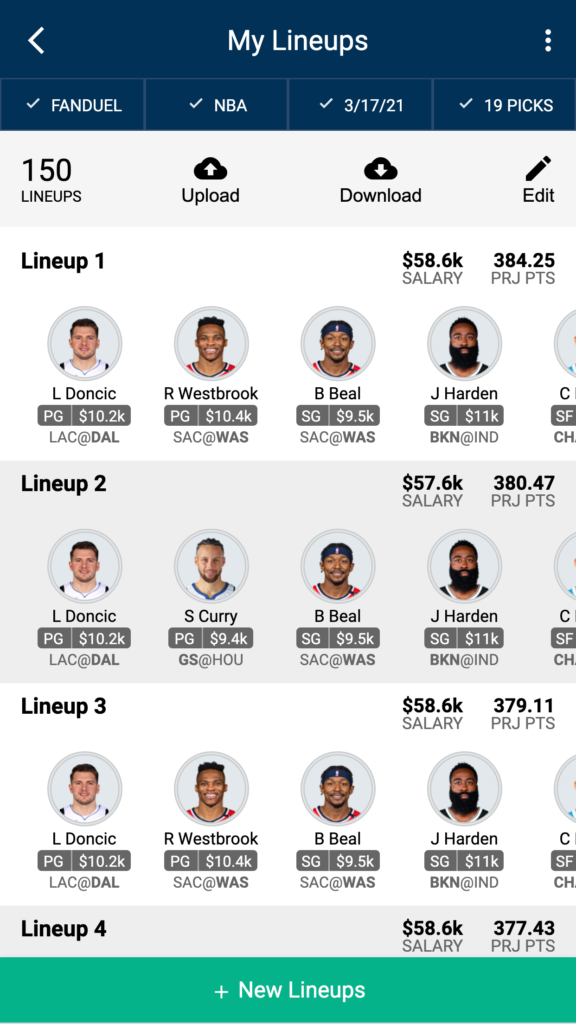
*Note: Uploads to the clearing house
are only available from the iOS app at the moment.