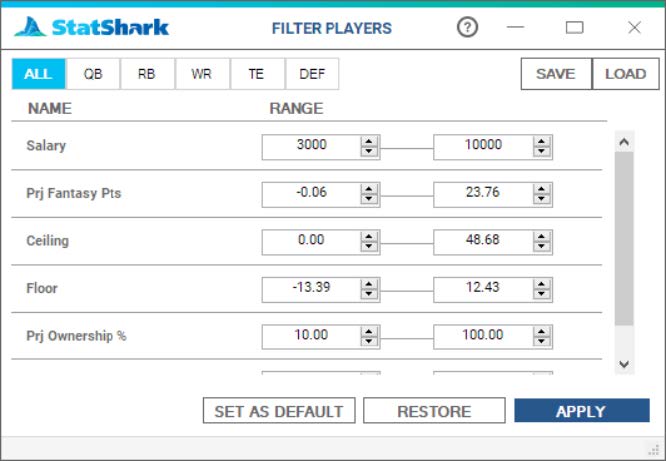
Player Filters allows you to apply filters to players in order to reduce the player universe to those who you find to be most desirable for adding to the lineup optimizer.
Please Note: In Full Auto mode this menu is not available. Player filters are available in Semi Auto and Expert Modes.
Position Selector
Filters may be applied to all similar positions and/or each position individually. Any filter you apply under the “All” tab will be shown in the individual tabs for each of the positions so that you may customize the filter individually for each position, or elect to leave it as is.
Save & Load Buttons
The save button will allow you to save the settings, as you have set them, to a file and then reload those settings, via the load button, at some future time as needed.
Filters
The filters themselves allow you to set limits, for specific metrics, for which you want players to meet. For example, for the filters shown above (for All positions in football), I may want to remove all players costing less than $4,000 and more than $9,000 because I believe players paid less than $4,000 are not worth picking and players paid more than $9,000 are too costly compared to the points they will score. As such, I would adjust the lower limit to $4,000 and the upper limit to $9,000. Upon clicking “Apply”, any player not meeting these two requirements will be removed from the list of players. If you apply multiple filters, all metrics must be met for a player to remain on the list.
NOTE: The first time you open player filters, the values will default to the minimum and maximum values available. Thus, all players are included until you tighten the limits. When reopening the filters window, it will recall your last settings so that you do not have to start from scratch again.
Set as Default
This button will allow you to set the current settings, as you have just configured them, and save them as the “default” settings. Now, please remember that, as addressed in the section for Full Auto mode, that settings saved as “default” are the setting used by the Full Auto process.
Restore
The Restore Button will reset the filter settings to what every you have last saved as the default settings.
Apply
This button will take the settings as you currently have them configured and apply them to the current universe of players. As such, you will see the player data section of the Home Screen update by eliminating any player not meeting the requirements you have set within the filters.